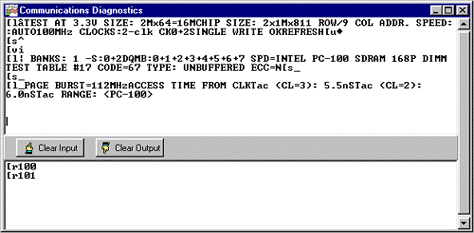RAMCHECK Line
RAMCHECK PLUS
RAMCHECK DDR
SIMCHECK II Line
SIMCHECK II LT PLUS
Refurbished LT PLUS
SIMCHECK II PLUS
SIMCHECK II Adapters
Product FAQ
Which System Is For Me?
Why Test Memory?
Int'l Distributors
How to Purchase
Tech Support
Service & Upgrades
Manuals
Software Downloads
FAQ
Site Map
Home
Contact us at
(281) 879-6226
sales@innoventions.com
SIMCHECK II Communications Program |
|
The SIMCHECK II Communications program provides you with all the essential communication functions you will need between all members of the SIMCHECK II product line and your PC. This program comes with the SIMCHECK II product and includes the following main features:
- Capability to download updated firmware files from our FTP server onto the SIMCHECK's Flash memory. This process can now be done in a single operation called Automated Firmware Update .
- Realtime interface between SIMCHECK and the PC so that you can control SIMCHECK from your PC and also view, save, and print test results from the Test Log.
- SPD support for editing, saving, and programming of the SPD chip on your tested memory devices. The new SPD Text Editor and SPD Wizard utilities (in Version 2.10) further simplify SPD editing.
- Setup support for SIMCHECK.
- Graphics interface between SIMCHECK's screen to your PC display.
You can download the SIMCHECK II Communications program from our FTP server.
Downloader for SIMCHECK II Firmware
The Downloader portion of the SIMCHECK Communications program sends a variety of file data to SIMCHECK, including Firmware and Activation Code files.
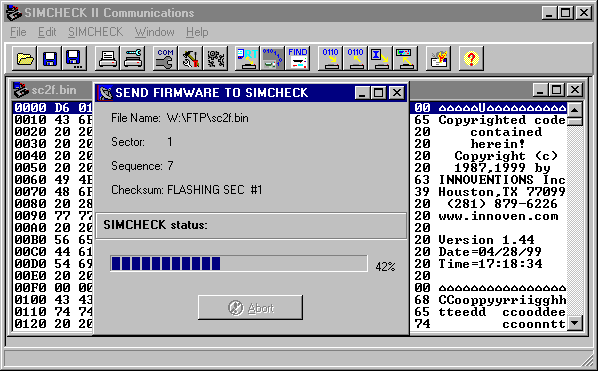
Firmware Files
The Downloader sends the firmware file sc2f.bin (acquired from our web site) to SIMCHECK. Please update your SIMCHECK II firmware regularly to insure that your tester has the latest program revision. If your computer has a dial-up or direct connection to the Internet, you may use the automated process button to upgrade your SIMCHECK automatically with the latest firmware version. You can also use the downloader to send older version firmware files that you may keep on your hard disk.
Activation Code Files
The Downloader can be used to also send special Activation Code files to SIMCHECK in order to activate selected features which you may purchase through the Internet.
The Activation Code files are transfered in the same manner as firmware files. Since Activation Code files are very small, the download process for them is instantaneous, and no process dialog box will appear as when transferring Firmware files.
Automated SIMCHECK II Firmware Upgrade
Installing the new firmware on your SIMCHECK II via the PC Communication program is fast and easy!
- Download the PC Communication program for your tester and install the software on your PC.
- Connect your tester to your PC via the serial cable provided with your package. If you don't have the cable, simply purchase a 9-pin male-female serial cable, available in most computer stores. Once connected, turn on your tester.
- Make sure you are connected to the Internet. Start up the PC Communications program.
- Click the Automated Firmware Download
button on the PC Communications program (see below
for example) and type in your UserID (your e-mail
address) and Password, then follow the onscreen
instructions.
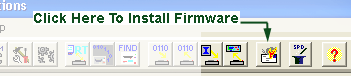
It first connects to INNOVENTIONS' FTP server and downloads the "sc2f.zip" file to this program directory. It then unzips the "sc2f.zip" into a new "sc2f.bin" firmware file (after backing up any existing firmware file with the same name to "sc2f.bak"). Finally, it activates the firmware Downloader program and prompts you to upgrade your SIMCHECK.
If your computer is configured for an automatic dial-up connection, simply start the process by clicking the Connect button.
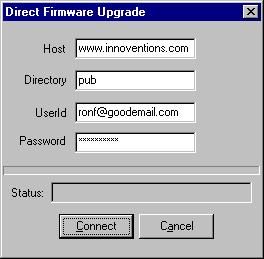
If your computer is not configured for an automatic dial-up connection (that is, you always need to manually activate the connection before accessing the Internet with your other programs), please activate your Internet connection before starting the process. The FTP connection dialog box shows userID as "anonymous", and the password field should show your correct e-mail address (if you have completed Software Setup section of this program). The status portion of the FTP connection dialog box shows the progress of the download process. At the successful end of the download process from the FTP server, the firmware Downloader is activated, prompting you to send the new firmware to SIMCHECK. While the process is automatic, it allows you to abort at various key points. If you abort during the FTP downlaod, your older "sc2f.bin" firmware file remains intact. If you abort the firmware Downloader program, your SIMCHECK will not be upgraded but the firmware file "sc2f.bin" will be updated. Please note that this process replaces your previous firmware file and keeps only one backup as "sc2f_prev.bin". You may want to keep previous hardware versions by renaming them "sc2f_142.bin" or "sc2f_143.bin (for versions 1.42 and 1.43 respectively).
If your computer is not connected to the Internet, and you usually download the firmware file with another computer at your organization, you cannot use this Automated SIMCHECK Upgrade process. However, you can still upgrade your SIMCHECK with the Firmware Downloader after copying the "sc2f.bin" file to your computer or accessing it from a floppy diskette.
Realtime Interface
The Realtime Interface allows you to control SIMCHECK from your PC. It also allows you to log data and to print the test results. It includes a TEST LOG VIEWER which provides a multitude of scrollable information on the tested module.
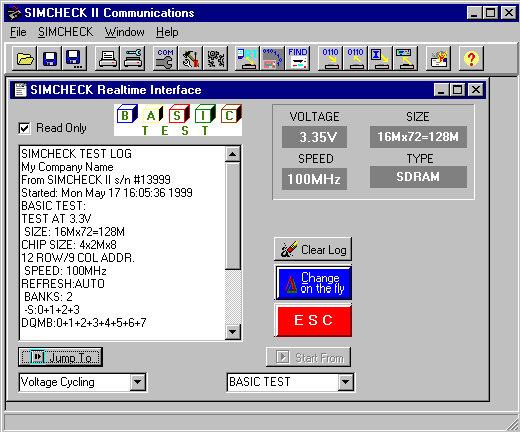
A summary of the module's size, mode type, access time, and cycle time, along with the list of the various control signals is displayed after the Basic Test. Also displayed are messages indicating if the module is nonstandard, or otherwise different in architecture.
This test log can be saved or printed by selecting the appropriate command from the FILE menu. The log is cleared normally when a new test is begun, or it can be cleared manually by clicking on the CLEAR LOG button. The red ESC key can be pressed at any time to stop an existing test.
The SIMCHECK II STATUS INDICATOR, located on the upper section of the test log window, monitors the existing stage of the module's test. This cycles from Basic Test, Extensive Test, etc, or error indications.
The CHANGE-ON-THE-FLY button allows you to change the speed and voltage parameters of the DUT during a test.
Upon selecting this function, the current test will pause while you select a different function from the change window. The options include dual voltage selection and speed override through a slide bar. The test will resume once a button is pressed. The test log will also reflect the new settings.
The START FROM button allows you to select a specific starting point for the test to be performed. The default is the Basic Test, but pressing the scroll button will allow you to select from the various test phases on the SIMCHECK II program. After a selection is made, simply press the START FROM button to activate the function.
The JUMP TO button allows you to quickly switch to a different test phase during a test. Selecting the scroll button will display the different test phases to which you can jump to, with the default being the next phase in the standard test flow. Once the new phase is selected, pressing the JUMP TO button will redirect the test flow to the selected phase. The test flow will then continue normally from this point, unless you wish to activate the JUMP TO function once again. The test log will reflect the changed test flow in its viewer.
SPD Support
SIMCHECK and the SIMCHECK II Communications program provide you with useful tools for complete SPD management, including viewing, editing, file saving and retrieving, and actual SPD programming. You may also wish to review our SPD Management manual addendum for further reference. As a stand-alone unit, SIMCHECK and its various adapters provide all the means to read and program the SPD. SIMCHECK incorporates a simple 256-byte buffer which is used to read the SPD from a "master" module. The data in the buffer can then be used to program other modules. You can access the SPD Management Mode (on your SIMCHECK) from Standby mode by pressing F4 and selecting F3 for SPD MANAGEMENT. SIMCHECK then provides you with a straight forward menu with the following selections:
- F1=READ SPD - reads the contents of the SPD on the tested module into SIMCHECK's internal buffer.
- F2=VIEW SPD BUFFER - allows you to view SIMCHECK's SPD buffer on SIMCHECK itself, however you would prefer to use your PC for viewing and editing as discussed below.
- F3=PROGRAM - Programs the SPD on the tested module with the contents of the SPD buffer. Please note that in order to program the SPD, the SPD programming option in the SIMCHECK Setup mode should be enabled.
- F4=VERIFY - this function verifies your programming by comparing the SPD of the programmed module the SPD of SIMCHECK's buffer.
The SIMCHECK II Communications program significantly enhances your SPD support: It allows you to read (upload) SIMCHECK's SPD buffer onto the PC.
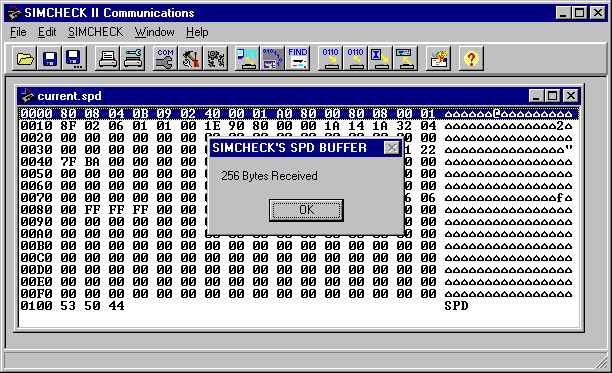
It provides an advanced SPD Hex Editor with which you can change or print the SPD data. It provides unlimited filing on your PC hard disk for all your SPD files. The new SPD Text Editor and SPD Wizard utilities (in Program Version 2.10) further simplify SPD editing.
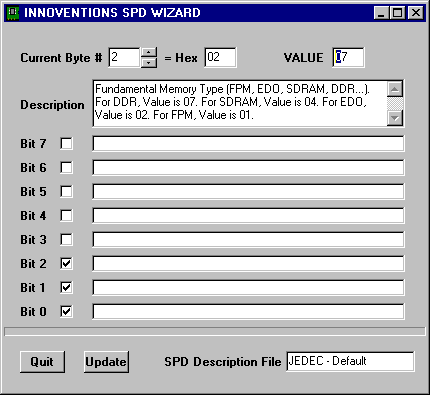
You can download your edited SPD or stored SPD files back onto SIMCHECK for subsequent programming of your modules.
SIMCHECK Setup
You can setup SIMCHECK on your PC and store setup parameters in *.ssu (SIMCHECK SetUp) files. Once you finish selecting the setup options, click the transfer button to send them to SIMCHECK where they are automatically saved.
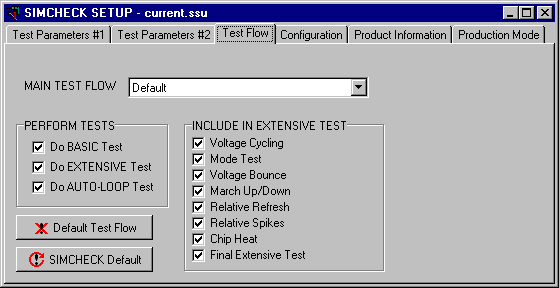
The setup screen uses a multipage dialog. The following pages are available:
- Parameters #1- Used for setting up size, speed, frequency, and other timing parameters.
- Parameters #2- Used for setting Voltage, Mode, Refresh, Test Patterns, and some special setup codes.
- Test Flow - Used for determining SIMCHECK's test flow.
- Configuration - Used for setting SIMCHECK's configuration. Also used to setup SPD programming.
- Product Information - Includes "read only" information, including calibration data. This page also includes a setup file memo that you can append to a saved setup file on the PC.
- Production Mode - Recommended for memory manufactures only. This mode allows you to program the SPD of your memory modules after the completion of Basic Test, or after the Extensive Test.
Once the new setup is transferred, SIMCHECK will respond with a message indicating that the new setup data has been saved in the SIMCHECK non-volatile setup memory. SIMCHECK will not save unchanged setup data.
SIMCHECK Graphics Communications
The SIMCHECK Graphics Communications allows you to send graphics (bitmaps) to SIMCHECK and to capture SIMCHECK's LCD screen. A Graphics Demo Mode repeatedly displays SIMCHECK's LCD screen, providing an animated display connection to SIMCHECK during product demonstration. The bitmap graphic on the PC display can be increased or decreased, and can be printed by clicking the print button. The Graphics Communications function is generally of limited use for most end users. However, we use it extensively in developing the graphics for the SIMCHECK firmware. It is also a great tool for demonstrating the product.
SIMCHECK Text Editor
The SIMCHECK text editor uses a standard Rich Edit to allow you to create, view, edit, print, and save various text files. Such files can be test log files (*.log) that are saved by the Realtime Test Log, or they can be any other type of text file for that matter. You can also use the text editor to print the "simcheck.ini" (the configuration file for this program). When you create a regular text file, please use the default *.txt extension. The text editor uses the same editing features that are available on other simple editors.
Communications Diagnostics
This mode allows you to view the actual ASCII characters that SIMCHECK uses in its communication with the PC via the serial port. In addition to troubleshooting use, this mode is also utilized in some of our diagnostic procedures to view the structure of unsupported modules. You may be requested by our Tech Support department to set up SIMCHECK itself at some debug mode and then to view and print the communications' data.