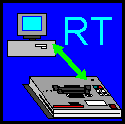

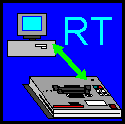
Note: This document discusses the obsolete Windows 3.1 Realtime Interface. All users should be using the newer SIMCHECK II PC Communications program for WIN95/98/2000/XPby now.
The Realtime Interface for SIMCHECK II allows you to log and print test results. A test log window is present to provide detailed information on each test phase, as well as provide a summary for each test. The test log can be printed, or saved as a regular text file for later review.
Using the various buttons on the test log window, you can begin the test from a preselected phase, or jump to a specific phase during a test. On-the-fly parameter changes can be performed at any point during the test to provide even more control over the test conditions. A graphic screen allows you to continuously monitor current test voltage, access time, and cycle time.
The TEST LOG VIEWER is the main display window providing a multitude of scrollable information on the tested module.
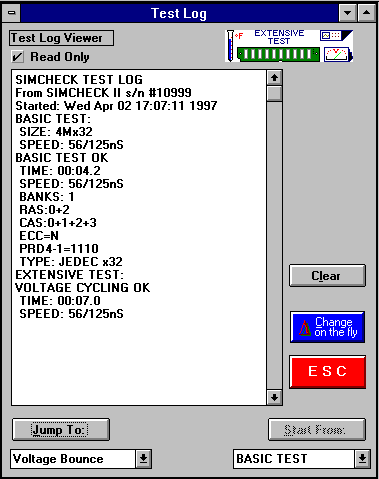
A summary of the module's size, mode type, access time, and cycle time, along with the list of the various control signals is displayed after the Basic Test. Also displayed are messages indicating if the module is nonstandard, or otherwise different in architecture.
This test log can be saved or printed by selecting the appropriate command from the FILE menu. The display is cleared normally when a new test is begun, or it can be cleared manually by clicking on the CLEAR button. The red ESC key can be pressed at any time to stop an existing test.
| ESC | ESCAPE |
| F1 | Start Test |
| F2 | Change-on-the-Fly |
| F3 | Jump to |
The SIMCHECK II STATUS INDICATOR, located on the upper right corner of the test log window, monitors the existing stage of the module's test. This cycles from Basic Test, Extensive Test, etc, or error indications.
The CHANGE-ON-THE-FLY button allows you to change the speed and voltage parameters of the DUT during a test.
Upon selecting this function, the current test will pause while you select a different function from the change window. The options include dual voltage selection and speed override through a slide bar. The test will resume once a button is pressed. The test log will also reflect the new settings.
The START FROM button allows you to select a specific starting point for the test to be performed. The default is the Basic Test, but pressing the scroll button will allow you to select from the various test phases on the SIMCHECK II program. After a selection is made, simply press the START button to activate the function.
The JUMP TO button allows you to quickly switch to a different test phase during a test. Selecting the scroll button will display the different test phases to which you can jump to, with the default being the next phase in the standard test flow. Once the new phase is selected, pressing the JUMP TO button will redirect the test flow to the selected phase. The test flow will then continue normally from this point, unless you wish to activate the JUMP TO function once again. The test log will reflect the changed test flow in its viewer.
The Graphics Window displays a dynamic view of the DUT's access time and cycle time, as well as the current voltage used to test it.
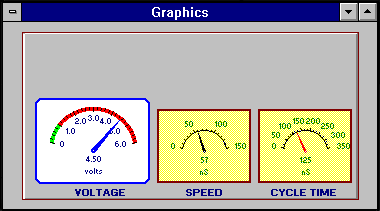
Each of these measurements are also recorded in the test log. Individual meter parameters can be changed by double clicking on a specific gauge.
| Products | What's New | Sales | Tech Support | Downloads | Employment | Company | Contact Us | ||
| INNOVENTIONS® Inc. "INNOVATIVE PRODUCTS FROM INVENTIVE
MINDS" ©1995, 2003 INNOVENTIONS, INC. All rights reserved. |