

RAMCHECK LX APPLICATION NOTE INN-8686-APN6
INN-8686-APN6
--Created: 7-6-11 (RAMCHECK version)
--Updated: 9-18-19
The RAMCHECK LX Communication Program is included with your purchase of the RAMCHECK LX memory tester and it allows you to connect the RAMCHECK LX to a PC. This application note describes how to perform two important tasks:
Both of these tasks are very important when contacting INNOVENTIONS technical support.
A typical RAMCHECK LX configuration has multiple units (base tester, adapter, and optionally, the test head). INNOVENTIONS records a lot of technical information on each assembly, beyond merely the serial numbers or production dates. The full product information data allows the factory to know the exact configuration of your system. While in our previous RAMCHECK tester generation the user could simply read some of these data from the tester itself, we now recommend that product information will be recorded via the PC Communication Program onto a text file that can be sent to INNOVENTIONS technical support department.
Please connect your RAMCHECK LX with the adapter (and the test head) to your PC and
activate the RAMCHECK LX Communication Program.
Next you will need to confirm that the link between the RAMCHECK LX and your computer is valid.
Click on the FIND icon at the top of the RAMCHECK LX
PC Communications software window to see if it detects the RAMCHECK LX.
![]()
Alternatively, you can click the "Find RAMCHECK LX" in the "RAMCHECK" menu.
If the RAMCHECK LX software detects the RAMCHECK LX the following pop up window will come up as shown in the screen shot below.
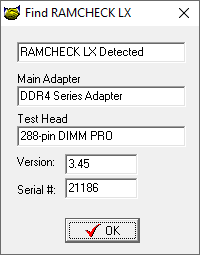
Open the RAMCHECK LX Setup by the Setup button (or the "Setup RAMCHECK LX" in the "RAMCHECK" menu). Tap the "Product Info" to obtain the full product information. It should be similar to the following screen.
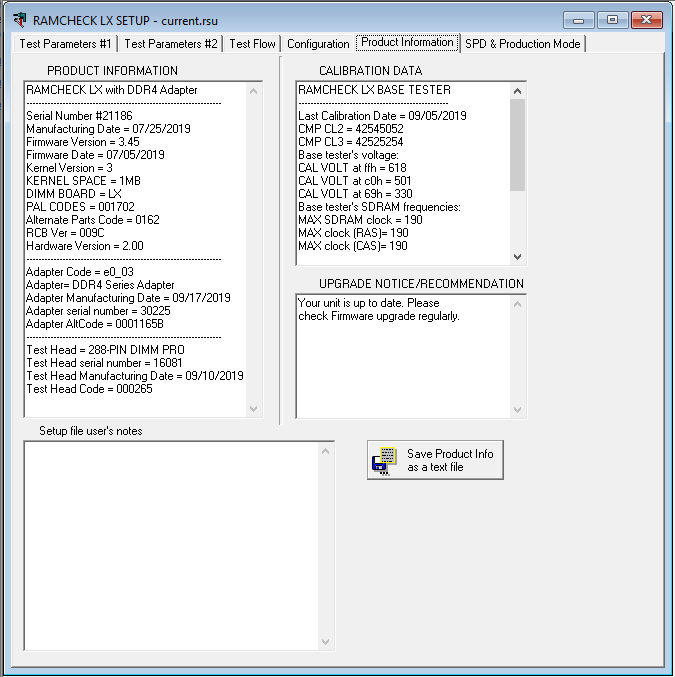
Save the Product Info as text file on your computer, using the button on the lower right side of the screen. Now you can send this file to INNOVENTIONS technical support department.
Test logs may be recorded in files via the Realtime Interface of the RAMCHECK LX Communication Program. Activate the Realtime Interface using the "RT" button or by selecting "Realtime Interface" in the "RAMCHECK" menu. The Realtime Interface shows the test log (on the right side) as it is collected during the test.
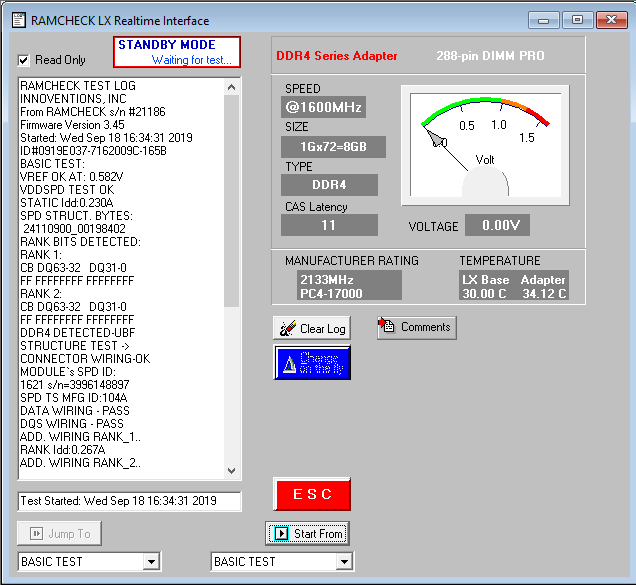
At the end of the test you can save the test log into a "your_log_file.log" file which can be viewed by any text editor. Saving is done via the "Save as..." item of the "File" menu. The .log extension is added automatically to the file name you enter.
Test Logs are recorded in the RAMCHECK LX tester, and each test log is retained until the user starts a new test. When the RAMCHECK LX test is controlled by the six keyboard buttons, it is working in a stand alone mode. If you run a test on the RAMCHECK LX in the stand alone mode, you may still record the Test Log in a file. Keep the RAMCHECK LX on (so it retains the last captured test log) and activate the Realtime Interface, as described above. The Realtime Interface will appear with the test log empty. Access the Test Log on the RAMCHECK LX tester itself using F4 and F1. Now press the F2 button. The Test Log will be copied from the RAMCHECK LX to the Realtime Interface screen, and you can now save the file.