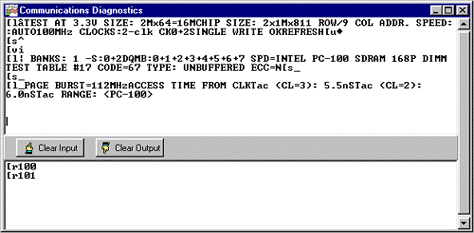RAMCHECK LX Communications Program
The RAMCHECK LX Communications program provides you with all the essential communication functions you will need for your RAMCHECK LX memory tester. This program is included with RAMCHECK LX free of charge. In fact, you can download this program right now as part of your initial evaluation of the RAMCHECK LX product line.
This program provides you with many important features:
You can download the recent version of RAMCHECK LX Communications program from our FTP server.
The Downloader portion of the RAMCHECK LX Communications program sends a variety of file data to RAMCHECK LX, including Firmware and Activation Code files. The Downloader can be invoked manually or as part of the Automated Firmware Update process.
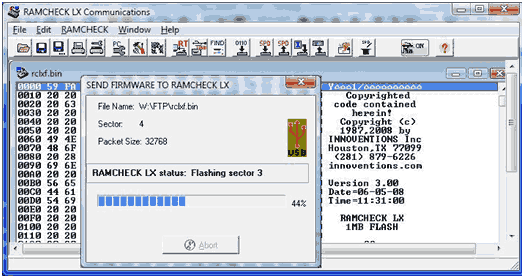
The Downloader sends the firmware file "rclxf.bin" (acquired from our web site) to RAMCHECK LX. The Downloader is used manually if you do not have direct connection to the Internet (and have downloaded the "rclxf.bin" file via another computer) or when you wish to load a specific version, such as a beta program.
Once you have downloaded the firmware from our FTP server, you must extract it from its zip file "rclxf.zip". (If you are downloading a beta version file, it may be called "rclxf_e.zip"). Make sure that RAMCHECK LX is properly connected to a USB port of your computer (use the Find RAMCHECK LX button). Use the standard file open dialog to select the extracted file (typically "rclxf.bin"). The PC Communications program automatically activates the Downloader view when opening a RAMCHECK LX firmware file. Use the "send firmware to RAMCHECK LX" button to invoke the download progress dialog and select "Send Firmware" to start the firmware download process.
Please update your RAMCHECK LX firmware regularly to insure that your tester has the latest program revision. If your computer has a connection to the Internet, you may use the automated process button to upgrade your RAMCHECK LX automatically with the latest firmware version. You can also use the downloader to send older version firmware files that you may keep on your hard disk.
The Downloader can be used to also send special Activation Code files to the RAMCHECK LX in order to activate selected features.
The Activation Code files are transferred in the same manner as firmware files. Since Activation Code files are very small, the download process for them is instantaneous, and no process dialog box will appear as when transferring Firmware files.
Installing the new firmware on your RAMCHECK LX via the PC Communication program is fast and easy!
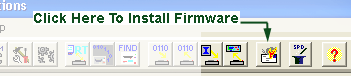
Please note that you must use PC Communications program version 3.00 or higher, and you must first register your product. We recommend that you press the COM button in the PC Communications software and type in your UserID and Password so that you won't have to re-type the information in the future.
The Automated Download first connects to INNOVENTIONS' FTP server and downloads the "rclxf.zip" file to this program directory. It then unzips the "rclxf.zip" into a new "rclxf.bin" firmware file (after backing up any existing firmware file with the same name to "rclxf.bak"). Finally, it activates the firmware Downloader program and prompts you to upgrade your RAMCHECK LX.
If your computer is configured for an automatic dial-up connection, simply start the process by clicking the Connect button.
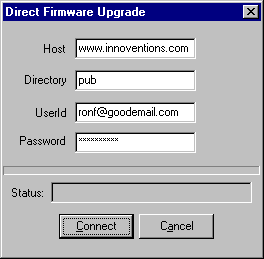
The UserId field must show your e-mail (which you used to register your product and setup the PC Communications program), and the password field should be filled with the one you have received with your product registration.
The status portion of the dialog box shows the progress of the download process. At the successful end of the download process from the FTP server, the firmware Downloader is activated, prompting you to send the new firmware to RAMCHECK LX. While the process is automatic, it allows you to abort at various key points. If you abort during the FTP download, your older "rclxf.bin" firmware file remains intact. If you abort the firmware Downloader program, your RAMCHECK LX will not be upgraded but the firmware file "rclxf.bin" will be updated. Please note that this process replaces your previous firmware file and keeps only one backup as "rclxf_prev.bin". You may want to keep previous hardware versions by renaming them. However, please note that we support only the most current version (as it is free to download).
Realtime InterfaceThe Realtime Interface allows you to control RAMCHECK LX from your PC. It also allows you to log data and to print the test results. It includes a TEST LOG VIEWER which provides a multitude of scrollable information on the tested module.
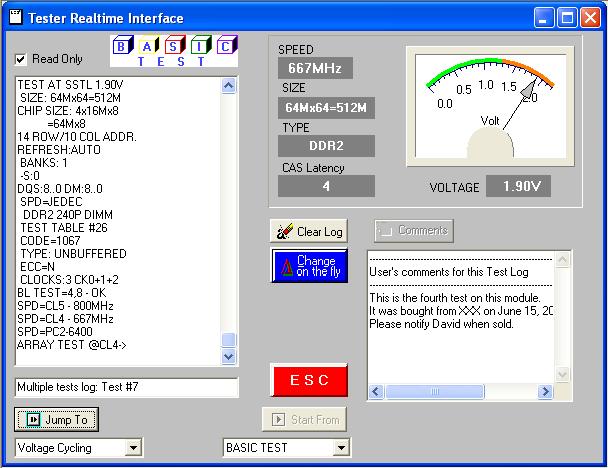
A summary of the module's size, mode type, access time and cycle time, along with the list of the various control signals is displayed after the Basic Test. Also displayed are messages indicating if the module is nonstandard, or otherwise different in architecture.
This test log can be saved or printed by selecting the appropriate command from the FILE menu. The log is cleared normally when a new test is begun, or it can be cleared manually by clicking on the CLEAR LOG button. The red ESC key can be pressed at any time to stop an existing test.
The RAMCHECK LX STATUS INDICATOR, located on the upper section of the test log window, monitors the existing stage of the module's test. This cycles from Basic Test, Extensive Test, etc, or error indications.
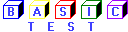
The CHANGE-ON-THE-FLY button allows you to override of the test parameters of the DUT during a particular test.

Upon selecting this function, the current test will pause and the change-on-the-fly window appears. The window automatically includes the relevant controls for the current DUT. The following screens illustrate the different change-on-the-fly windows:
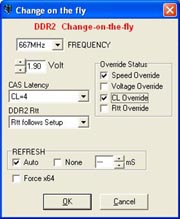
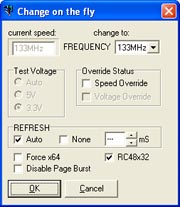
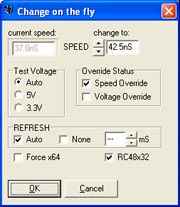
The DDR2 window allows you to change the frequency, voltage, CAS Latency, refresh and the Rtt resistance parameters. DDR1 devices have a similar change-on-the-fly window. For older SDRAM devices, the change-on-the-fly allows you to change the test frequency, refresh and several flags. Similarly, the Legacy EDO/FPM windows allows you to change the RAS Access Time (speed), voltage, refresh and various individual options.
The START FROM button allows you to select a specific starting point for the test to be performed. The default is the Basic Test, but pressing the scroll button will allow you to select from the various test phases on the RAMCHECK LX program. After a selection is made, simply press the START FROM button to activate the function.
The JUMP TO button allows you to quickly switch to a different test phase during a test. Selecting the scroll button will display the different test phases to which you can jump to, with the default being the next phase in the standard test flow. Once the new phase is selected, pressing the JUMP TO button will redirect the test flow to the selected phase. The test flow will then continue normally from this point, unless you wish to activate the JUMP TO function once again. The test log will reflect the changed test flow in its viewer.
RAMCHECK LX and the RAMCHECK LX Communications program provide you with useful tools for complete SPD management, including viewing, editing, file saving and retrieving, and actual SPD programming. You should review our RAMCHECK LX SPD Management manual addendum for further reference.
As a stand-alone unit, RAMCHECK LX and its various adapters provide you with all the means to read and program the SPD. It incorporates a simple 256-byte buffer which is used to read the SPD from a "master" module. The data in the buffer can then be used to program other modules. You can access the SPD Management Mode (on your RAMCHECK LX) from Standby mode by pressing F4 and selecting F3 for SPD MANAGEMENT. RAMCHECK LX then provides you with a straight forward menu with the following selections:
The RAMCHECK LX Communications program significantly enhances your SPD support: It allows you to read (upload) RAMCHECK LX's SPD buffer onto the PC.
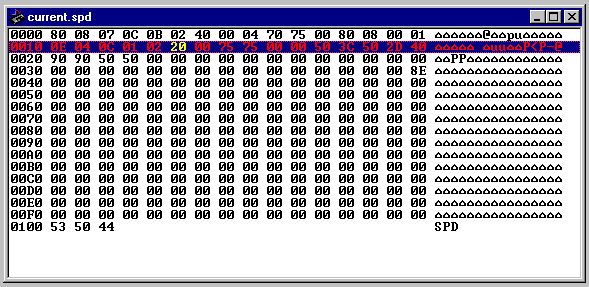
It provides an advanced SPD Hex Editor with which you can change or print the SPD data. It also provides unlimited filing on your PC hard disk for all of your SPD files. The new SPD Text Editor and SPD Wizard utilities further simplify SPD editing.
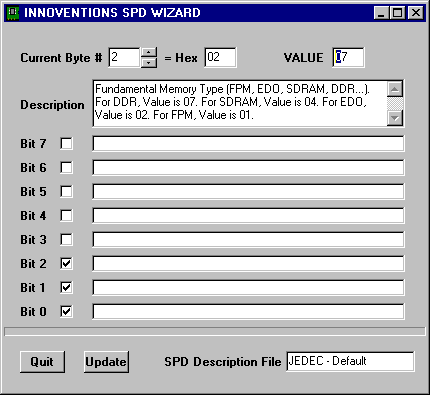
You can download your edited SPD or stored SPD files back onto RAMCHECK LX for subsequent programming of your modules.
You can setup RAMCHECK LX on your PC and store setup parameters in *.rsu (RAMCHECK LX Set Up) files. Once you finish selecting the setup options, click the transfer button to send them to RAMCHECK LX where they are automatically saved.
The setup screen uses a multipage dialog. The following pages are available:
Setup Parameters #1 is used for setting up size, speed, frequency, and other timing parameters.
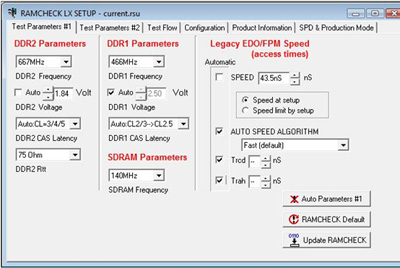
Setup Parameters #2 is used for setting Voltage, Mode, Refresh, Test Patterns, and some special setup codes.
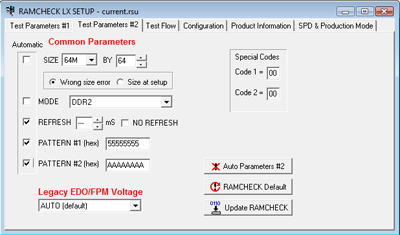
Test Flow setup is used for determining RAMCHECK LX's test flow.
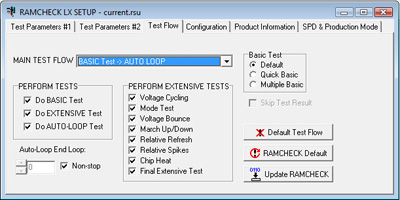
Configuration Setup is used for setting RAMCHECK LX's configuration. Also used to setup SPD programming.
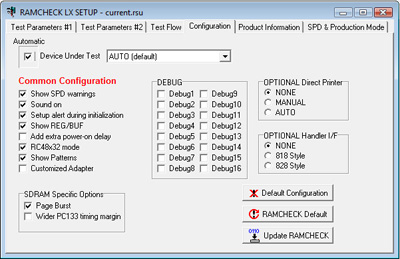
The Product Information tab of setup includes "read only" information, including calibration data. This page also includes a setup file memo that you can append to a saved setup file on your PC.
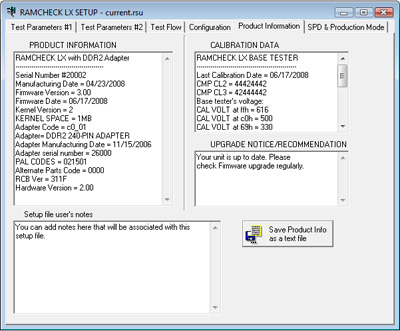
The Production Mode tab of setup is recommended for memory manufactures only. This mode allows you to program the SPD of your memory modules after the completion of Basic Test, or after the Extensive Test.
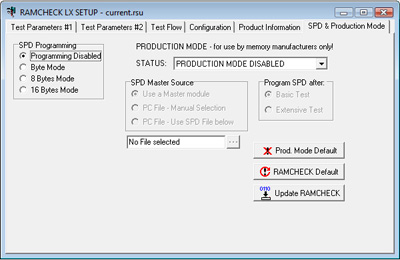
Once the new setup is transferred, RAMCHECK LX will respond with a message indicating that the new setup data has been saved in the RAMCHECK non-volatile setup memory. RAMCHECK LX will not save unchanged setup data.
The RAMCHECK LX Graphics Communications tool allows you to send graphics (bitmaps) to RAMCHECK LX and to capture RAMCHECK LX's LCD screen. A Graphics Demo Mode repeatedly displays RAMCHECK LX's LCD screen, providing an animated display connection to RAMCHECK LX during product demonstration. The bitmap graphic on the PC display can be increased or decreased, and can be printed by clicking the print button. The Graphics Communications function is generally of limited use for most end users. However, we use it extensively in developing the graphics for the RAMCHECK LX firmware. It is also a great tool for demonstrating the product.
The RAMCHECK LX text editor uses a standard Rich Edit to allow you to create, view, edit, print, and save various text files. Such files can be test log files (*.log) that are saved by the Realtime Test Log, or they can be any other type of text file for that matter. You can also use the text editor to print the "ramcheck.ini" (the configuration file for this program). When you create a regular text file, please use the default *.txt extension. The text editor uses the same editing features that are available on other simple editors.
This mode allows you to view the actual ASCII characters that RAMCHECK uses in its communication with the PC via the serial port. In addition to troubleshooting use, this mode is also utilized in some of our diagnostic procedures to view the structure of unsupported modules. You may be requested by our Tech Support department to set up RAMCHECK LX itself at some debug mode and then to view and print the communications' data.