

Manual Addendum for Testing DDR1 Devices
This addendum to the RAMCHECK LX and the RAMCHECK product manuals describes the testing process of all DDR1 devices. It is relevant to the following optional DDR1 adapters. Please note that the DDR1 adapter is also called DDR PRO adapter because at the time of its introduction, it replaced an older DDR1 adapter (p/n INN-8668-6) for slower DDR1 devices.

NOTE: You must have Version 2.18 or higher of the PC Communication program to support the DDR PRO adapter. You can download the current PC Communications program here.
This adapter connects to RAMCHECK via the two top 90-pin and 50-pin expansion slots. Turn RAMCHECK OFF and carefully mount the adapter onto RAMCHECK expansion slots, while pressing it gradually on both sides.
| CAUTION: Plug this adapter into the expansion slots only when RAMCHECK is OFF! Failure to turn RAMCHECK OFF when connecting or disconnecting the DDR PRO Adapter may result in damage to the internal PAL chips of both the RAMCHECK and the Adapter! |
While the DDR Pro adapter is installed on RAMCHECK, you can test only the 184-pin DDR modules. To test the 168-pin DIMM modules (available on the RAMCHECK Plus Pro tester, not available on the RAMCHECK DDR Pro), the adapter must be removed. First turn the RAMCHECK OFF and carefully remove the DDR PRO adapter by gradually pulling it up on both sides, taking care not to flex the adapter's boards.
| CAUTION: Please let the adapter COOL DOWN for at least 1 minute before attempting to remove it from RAMCHECK. Removal of the adapter while it is still hot may impair some of the soldered connections of its delicate internal parts! |

RAMCHECK automatically recognizes the presence of the DDR PRO Adapter with the following initial turn-on screen:

Required RAMCHECK Firmware Version: 2.23E or later. All RAMCHECK LX support this adapter, but as always, we recommend using our latest firmware version.
The DDR PRO Adapter supports the 184-pin DDR DIMM modules.
INSERTION: The DDR PRO Adapter uses a vertically mounted high quality test socket with two ejectors that need to be opened prior to insertion. Carefully insert the DDR DIMM into the socket, pushing it evenly along its top. Pin 1 of the module should point to the left side (as marked on the adapter), so that the key area of the module's connector is correctly aligned with the key area in the test socket. When the DIMM is properly inserted, the ejectors will snap onto the half circle notches on each side of the module.
REMOVAL: The DIMM is easily released from the socket by pulling both ejectors sideways.
NOTE: DIMM insertion and removal should be done only when RAMCHECK is in STANDBY Mode. The RED "Module Power" LED should be OFF in STANDBY mode.
Turn RAMCHECK ON once the DDR PRO Adapter is installed. There is no need for special setup with RAMCHECK since it automatically recognizes the DDR adapter. When RAMCHECK enters the STANDBY mode, the display will prompt you to test DDR modules. Insert the DIMM module.


The DDR test procedure is initiated by pressing the F1 key and is designed to follow the regular RAMCHECK test flows. Unless your press the ESC key, EXTENSIVE TEST follows BASIC TEST, and AUTO-LOOP follows EXTENSIVE TEST.
The DDR PRO allows you to set up various test parameters like the voltage, the test frequency, and the choice of a CAS Latency. The following screen previews the BASIC TEST, showing a user-selected voltage setup of 2.85V.
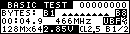
At the start of BASIC TEST, RAMCHECK provides power and proper initialization sequence (involving control and clock lines) to the DDR module. A large variety of quick wiring tests are conducted, the module structure and frequency is determined, and the memory array tests begin. Since the wiring and structure tests are extremely fast, their results are logged in the Test Log and reported after the end of BASIC TEST, unless an error is encountered.
Before discussing the wiring and structure test results, let us review the two main phases of the BASIC TEST, the memory array tests at two different CAS Latencies. By default, RAMCHECK uses CL=2 for the first test for modules below 400MHz, and CL=3 for modules running at 400MHz or higher. The second array test is set at CL=2.5 by default. You can use setup in the Change-on-the-Fly feature to control the CL setting. These two array tests take the bulk of the time of the BASIC TEST.
In its default setup, RAMCHECK selects CL=2 for modules that run below 400MHz and CL=3 for modules running at 400MHz or above. The following screens show the information provided during the first main phase of the BASIC TEST with a typical PC3200 module which defaults to CL=3:


In this example, a 64Mx64 Unbuffered (marked UBF) module is tested at CL=3 at 400MHz. The entire memory array is written and verified twice to catch most "memory cell stuck" problems. The marker to the right of the UBF message indicates that the test is set at STTL 2.5V. However, the actual voltage is automatically adjusted to 2.60V for modules running at 400MHz (2.70V for faster modules). You can use setup or change-on-the-fly to set up your own fixed voltage selection. The two screens alternate during the test so that you can see the test voltage.
The "B1/0" marker at the bottom right corner is the "section under test" indicator, which has been modified for DDR devices. With DDR devices, each chip has four internal banks, which are selected by the BA1 and BA0 bank address lines. The module itself may have one or two main banks which are selected by S0 and S1 control lines. In this example, "B1/0" indicates that the section under test is the module's first main bank (also known as rank) and the internal chips bank 0. If the marker was "B1/1", it would indicate main bank 1 and internal chips bank 1. A "B2/3" marker indicates the second main bank (rank #2) and internal chips bank 3. Similarly, "B1/2" would indicate main bank 1 and internal chips bank 2, and so on. Modules with only one main bank will scan "B1/0"->"B1/1"-> ... ->"B1/3", before switching to the next test pattern. Modules with two main banks will scan "B1/0"-> ... ->"B1/3"->"B2/0"->...->"B2/3" for each test pattern.
Some modules cannot run at CL=3, or are setup by the user to test at CL=2. The following screen shows the information provided during an array test at CL=2:

In this example, a 64Mx64 Unbuffered (marked UBF) module is tested at CL=2 at 400MHz.
Please note that a 400MHz module may legimately drop in speed during the more stringent CL2 CAS LATENCY array test. Similarly, a 266Mhz module may drop to 233Mhz or 200Mhz (a 333MHz module to 300Mhz or 266MHz) during the CL2 array test.
333MHz modules currently default to CL=2 for the first array test. If you see unexplained speed drifts, try to select "Fixed CL=3->CL=2.5", as described in the Change-on-the-Fly section below.
After the completion of the first memory array test at CL=2, the second memory array test at CL=2.5 is conducted.
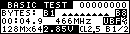
In this example (using a different module for the screen capture), a 128Mx64 Unbuffered module is tested at 466MHz and at CL=2.5. If testing Registered modules, the screen will look like this:

Registered modules are marked by the "REG" reversed message. In the above screen, a 32Mx72 Registered module is set up at 333Mhz. Please note that the test voltage defaults to 2.50V at such frequency.
At the start of the Basic Test, RAMCHECK performs a large number of wiring tests to verify that data lines, address lines and control lines are properly wired and function.

If no wiring problems are detected, the above screen is written into the Test Log. In the event of errors, RAMCHECK stops the test and provides error indication as well as detailed information regarding the pin connection associated with the detected error. Error report styles are similar to other RAMCHECK error reports for SDRAM and EDO/FPM devices. The following screens provide some examples:

The above screen shows data line D8 (connector pin-12) stuck at logic '0'.

The above screen shows control line -WE (connector pin-63) stuck at logic '1'.

This address error example indicates an error in row address line A6 (connector pin 125) which affect some portion of the individual chips of the module. Since all address lines multiplex both rows and columns, an address error may affect ROW, COL (column) or ROW+COL. The bottom line further shows which data bits in the current bank are affected by the detected error. This allows an advanced user (e.g. a memory technician who can repair the module) to identify individual defective chips on the module. All DQ lines are divided into 4-bit groups called NIBBLES, and the hex number indicate which nibbles are affected by the address errors. In the above example, the nibbles code ...0303 is translated to ... 01100000011, indicating problems in nibbles 0,1,8 and 9.
Change-On-The-Fly for the Basic TestRAMCHECK provides a rich sets of parameters that can be changed during the BASIC TEST. We distinguish the Change-On-The-Fly setup which affects ONLY the current test from the "permanent" Setup which controls the test parameters, unless changed by the user. For example, if you setup the frequency to 400MHz, then all tests will be fixed at 400MHz. If you run BASIC TEST and use the Change-On-The-Fly to set the frequency to 400MHz, then the current test will run at 400Mhz but subsequent tests will run at the regular default frequencies (or "permanent" setup frequencies). To reach the Setup menu, you press F2 during Standby mode. To activate the Change-On-The-Fly, you must first start BASIC TEST and then press F2. The following main menu will appear:
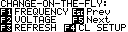
Any change done via the Change-On-The-Fly menu is relevant during the current test. Permanent setup changes can be done via the regular Setup menu, which is activated by pressing F2 during STANDBY.
Please note that the Refresh override feature is not supported on DDR adapters and is included on this menu in conformance with the legacy test flow of the RAMCHECK system for SDRAM and EDO/FPM tests.
Expanded Change-On-The-Fly can be used to set up the Frequency, the Voltage, the CAS LATENCY and the Refresh rate only for the current test. Following the test, it returns to the current setup parameters.

The DDR PRO allows you to set up the CAS LATENCY. This screen shows our default setup which allows the test program to selected CL=3 or CL=2 for the first array test (based on module's speed) and CL=2.5 during each test phase.
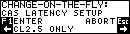
In this example, the CAS LATENCY was fixed to CL=2.5 throughout the tests. All our CAS Latency optional selections are listed in the following table:
| AUTO CL2/3->CL2.5 | default setup |
| Fixed CL=2 -> CL=2.5 | Forces the first test to start at CL=2 and the second at CL=2.5 |
| Fixed CL=3 -> CL=2.5 | Forces the first test to start at CL=3 and the second at CL=2.5 |
| CL2 ONLY | All tests are done at CL2 |
| CL2.5 ONLY | All tests are done at CL2.5 |
| CL3 ONLY | All tests are done at CL3 |
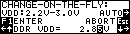
The new DDR PRO VDD Voltage setup allows the user to change on-the-fly the test voltage in the range 2.2V-3.0V. When set to AUTO, RAMCHECK automatically tests the module at 2.5V/2.7V.
The following screen shows the first summary screen following a successful Basic Test with another module:

In this example, a DDR 512MB module, organized as 64Mx64 was tested at 266MHz. The module was of the Unbuffered type (UBF message), tested at 2.5V (like all DDR devices), and it uses 3 differential clock pairs.

RAMCHECK Basic Test provides several screens for test results. The third structure screen shown here includes some of the new features of the DDR PRO, including the CAS LATENCY and the voltage setup.
During the Basic Test, RAMCHECK tests the operation of the three Burst Length available in DDR devices - 2, 4, and 8. Unlike older SDRAM, new DDR devices do not support Full Page Burst. The following screen shows a summary screen indicating that BL (Burst Length) was tested OK:

During the Basic Test, RAMCHECK interrogates the SPD of the module to read the maximum declared frequency at CAS LATENCY (CL) 2 and 2.5:

The above example shows the reading from a typical PC2700/PC333 module. Such a module can reach 333MHz operation only in the slower CL2 mode.
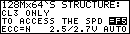
Here is another example where the CAS LATENCY was set at CL3 ONLY and the voltage left at automatic mode (2.5V for modules running up to 333MHz, 2.6 or 2.7V for higher speed modules).
The RAMCHECK Test Log allows you to review all the test results in one continuous scrolling display. You can view the test even after the test ends (but before you start a new test) by pressing F3 from Standby and selecting Test Log with F1. The Test Log is one of RAMCHECK's most powerful features. When used with the PC Communications program, the test log can be printed and saved into convenient log files.
The following screens shows you some of the new features of the DDR PRO adapter as seen in the Test Log.
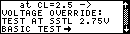
RAMCHECK's built in test log shows the actual voltage of the test.
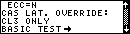
CAS LATENCY override is shown in the Test Log. In this example, the module is tested at CL=3 only. In the automatic (default) mode, the CAS LATENCY is changed between CL=2 and CL=2.5

This screen shows the speed to be 400MHz during the CL2 test array portion of the test. Please note that a 400MHz module may legimately drop in speed during the more stringent CL2 CAS LATENCY array test..

This screen shows the second array test portion of BASIC TEST, which is run at CL2.5. User can also select CL2 or CL3 or CL2.5 ONLY test.
Some 400MHz modules do not support CL=3 testing. The automatic BASIC TEST will substitute CL=2 instead for the first array test, and the following message will appear in the test log, indicating that CL=3 is not supported by the tested module.

DDR memory devices use data read/write strobe signals (DQS) as well as Data Mask (DM) signals for masking write activity on the selected chip. The DQS line controls the transfer of data from and to the memory device. When the DM signal is set high, the attached DDR device will not accept data which is written to it, that is, the written data is masked out from changing the memory device contents. The 184-pin connector includes either 9 DQS lines and 9 DM lines or only 18 DQS lines.
Most DDR modules are made of x8 type DDR chips and they are wired to use 9/8 DQS lines (9 for x72 ECC DIMMs, only 8 for x64 DIMMs). They also use 9/8 DM lines. Such modules are identified in RAMCHECK's Test Log with the line "DQS:08..0 DM:08..0" as depicted in the following screen:

Some Registered modules which are made of x4 type DDR chips are wired to 18/16 DQS lines (18 for x72 ECC DIMMs, only 16 for x64 DIMMs). The DM control line of the DDR chips of such modules are disabled by a fixed connection to ground. Such modules are identified in RAMCHECK's Test Log with the line "DQS:17..0" as shown in the following screen:

Some examples for modules with 18 DQS control lines include Samsung (p/n M383L6420DTS) and Micron Technology (p/n MT18VDDT3272G).
You can permanently change test parameters using RAMCHECK Setup Menu. You reach Setup by pressing F2 from Standby mode. Press F1 to select Parameter Setup. Setup parameter menus are similar to the Change-On-The-Fly menus discussed above. The following screen shows the DDR Voltage Setup:
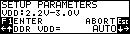
Unlike the CHANGE-ON-THE-FLY above where the new voltage setup is effective for one test, you can use the Setup Parameters to change the test voltage parameters for all tests.
The EXTENSIVE TEST for DDR is similar to our regular SDRAM test. Currently, the following test phases are performed:

During Voltage Cycling, the program cycles the test voltage while running various memory tests. Some frequency drifts are normal for this test, as the module is periodically run at its lower voltage margin. The test can be skipped by pressing F1, or run again by pressing F2.

During Voltage Bounce, data is written to the module at a certain voltage and then read at a different voltage. Some frequency drifts are normal for this test, as the module is periodically run at its lower voltage margin. The test can be skipped by pressing F1, or run again by pressing F2.

During March Up/Down, the program attempts to catch cell interference errors. The test can be skipped by pressing F1, or run again by pressing F2.

During Chip-Heat Mode, we are using our proprietary technology to heat up the module, in preparation for the final test of Extensive Test. This mode can be skipped by pressing F1, or run again by pressing F2.

The Final Test during Extensive Test is very similar to Basic Test. It incoporates the same two array tests. Typically, at this stage, the module has been heated up during Extensive Test and the Chip Heat Mode. This test can be repeated by pressing F2.
The AUTO-LOOP test uses changing patterns to burn-in the module and to detect cell interferences.

The AUTO-LOOP screen indicates the current loop number and the first data of the current complex pattern. Note that each complex pattern includes an 8x72 bit array, so that the "3c3c3c3c" hex marker is just the first 32 bits of the first 64/72 bit extended word.
The screen also shows the voltage, the CL setup and current portion of the module that is being tested ("B1/1" means chip bank 1 of rank 1). Unless you have selected CL2 ONLY, CL2.5 ONLY, or CL3 ONLY, the program automatically changes the CL setup every few loops. Similarly, unless you have setup a fixed voltage, the test voltages changes every few loops. You can skip loops using F1, cycle the voltage using F2, or cycle the CL setup using F5.

During AUTO-LOOP, the program automatically cools down the tested module every 16 loops, so that module's operation is checked with a changing temperature gradient. Other functions like self refresh or cke controlled power down mode are excercised during the cool down period.
The DDR S.O. DIMM Converter (p/n INN-8668-6-1) allows testing of 200-pin DDR S.O. DIMM modules on the DDR-184 pin adapter (p/n INN-8668-9).

The converter is made in the shape of a standard 184-pin DIMM module, but without the center key. It has special electronics for RAMCHECK's auto-detection, and it is designed for low noise and short signal connections.
Place the converter on a flat surface that is covered with a proper anti-static sheet. Insert the 200-pin SO DIMM into socket J2, making sure that the module's pin-1 is facing left. Socket J2 is similar to the standard laptop sockets, and it has metal latch to insure proper retention of the module in place. We have selected the AMP gold plated sockets as the best available in the market. Once inserted, the module surface locks in parallel to the converter board, with the module's front side aligning with the converter's front side.
Insert the converter into the DDR adapter's 184-pin test socket as if it was a regular DDR module, making sure that pin-1 faces left. Press F1 to start the test, which generally follows the regular DDR test flow as outlined above.
At the end of the test (RED power LED must be off), remove the converter and place it on the protected flat surface for removal of the tested SODIMM module.
The converter is auto detected, and RAMCHECK's standby message should continue to indicate a 200-pin SODIMM until a regular 184-pin DDR module is tested.INNOVENTIONS, Inc., reserves the right to change products or specifications without prior notice.