

RAMCHECK LX APPLICATION NOTE INN-8668-APN36
INN-8668-APN36
--Created: 12-19-11
--Last Updated: 1-08-19
DDR3 modules (DIMMs and SODIMMs) may include an embedded temperature sensor (TS) in the serial presences detect (SPD) chip. This optional sensor allows the motherboard controller to read the actual temperature of the module. The sensor can also provide an alarm signal when certain temperature conditions occur. All modern DDR4 have the temperature sensor.
RAMCHECK LX with firmware version 3.18 (or higher) and RAMCHECK with firmware version 2.50 (or higher) support temperature sensors that are JEDEC JC42.4 compliant. This support appears in two main venues:
The following screen shots illustrate how the TS is employed in the main test flow. It should be emphasized that the TS feature is optional, and valid DDR3 modules may or may not include the temperature sensor.
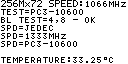
|
BASIC TEST STRUCTURE
SCREEN If the module under test employs the optional TS feature, the structure screen following the completion of the Basic Test will automatically display the temperature of the module. You can reach the structure screen at any time during the Basic Test (without waiting for the test completion) by pressing F5. |
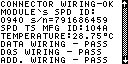
|
TEST LOG The TS information is logged into the Test Log. You can reach the Test Log viewer from Standby by selecting F4 and F1. You can also see the Test Log within the Realtime viewer of the PC Communication package. If the module includes the TS, you will see the line 'SPD TS MFG ID ..' following the SPD serial number. In this example the manufacturer ID of the TS appears in the fourth line (104A) followed by the temperature reading from the module at the start of the Basic Test. |
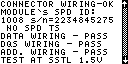
|
If the module under test does not include the TS, the Test Log will show "NO SPD TS" following the SPD's serial number information. |
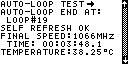
|
The module's temperature is logged at the end of each test phase. This screen shot illustrates the temperature logged after the user exits the Auto-Loop test. |
The SPD Management mode provides advanced testing of the SPD's optional TS function. In addition to reading the SPD temperature, the user can look at the internal registers of the TS and perform a complex EVENT line testing. As mentioned, the sensor can provide an alarm signal when certain temperature conditions occur. This alarm signal is called -EVENT and when available, it is connected to pin-187 of the DIMM module (pin-194 of the SODIMM module). The -EVENT line, when used, is kept normally at a high impedence state (OPEN) until an alarm is detected, causing -EVENT to assert by shorting it to Ground potential (hence the - sign before the signal name).
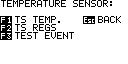
|
ACCESSING THE TEMPERATURE SENSOR
MENU The advanced Temperature Sensor support is part of the SPD Management program. You access SPD Management from Standby by pressing F4 and F3. A module should be inserted during Standby or even during the first two menus of SPD Management. Go to the Temperature Sensor menu by pressing F5. Note that the power is constantly ON (as evident by the red LED) during the TS menu since the device must be setup and retain the registers data. Therefore, in order to remove the module you must press [Esc BACK] to turn off the module power. |
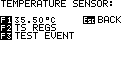
|
TESTING TEMPERATURE READING The test temperature may be read by pressing F1. The TS temperature is temporarily displayed in the F1 menu description. If the SPD does not include the optional TS function you will see a brief "NO TS" message in F1. |
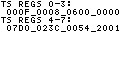
|
READING THE TS REGISTERS The TS is accessed via 8 registers of 16-bits each. You can read the contents of the 8 registers by pressing F2. Register 0 is the Capability register, Reg 1 is the Configuration register. The TS High and Low Limits are set in Regs 2 and 3 respectively. Reg 4 is used to set the Critical Limit. Reg 5 is the data registers, which is used to read the TS temperature and limit flags. Reg 6 contains the SPD Manufacture ID which we report in the Test Log. Reg 7 lists the Device ID and Revision. Please refer to the data sheet of a JEDEC JC42.4 compliant TS (e.g ON Semiconductor CAT34TS02) for detailed description of these registers. |
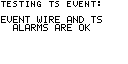
|
TESTING EVENT LINE AND LIMITS ALARMS
As mentioned in the introduction of this document, the TS has an -EVENT signal which may be connected to the module connector and signal an out of limit temperature alarm to the motherboard controller. The TS alarms can also be read from Reg 6. Pressing F3 in the Temperature Sensor menu performs an eleborate test of the TS sensor. If the EVENT line is properly wired to the module connector and the TS works properly, you will see this on the RAMCHECK display. |
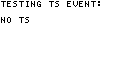
|
If the tested module does not include the TS, you will see a brief message "NO TS" as shown. If you then try to read the registers using F2, they will all read '0000'. |
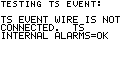
|
Some DDR3 modules may include the TS but do not employ the -EVENT line connection, that is, the -EVENT output of the SPD+TS chip (pin 7) is left un-connected. In this situation you will receive the shown message. Note that you can still read the temperature (F1) and the registers (F2). |
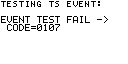
|
DEFECTIVE TS SENSOR A failed EVENT test provides a hexadecimal code, with the message EVENT TEST FAIL, as shown here. |
For more information, please call us at 1-281-879-6226 M-F 9:00-5:00 US Central Time, or send your e-mail to support@innoventions.com, or fax your message to 1-281-879-6415. Please remember to include your phone and e-mail.