RAMCHECK
SIMCHECK II
Tech Support
Introduction
Manuals
Software Downloads
FAQ
Calibration & Upgrades
SIMCHECK II Upgrade to RAMCHECK
Development Logs
Service & RMA Policy
News Releases
Links
Site Map
Home
Contact us at
(281) 879-6226
sales@innoventions.com

Upgrading the RAMCHECK Firmware
INN-8668-APN28
--Created 12-12-06
While the RAMCHECK is a stand-alone unit, we also furnish a CD containing the RAMCHECK PC Communications software and the serial cable to link your RAMCHECK to your computer so that you can upgrade the firmware in your RAMCHECK. We post new firmware every 1-3 months on our web site, for adding or enhancing test features or to rectify support issues. With this software you can also run tests and generate test logs to save, print and view using the Realtime interface. Advanced users can also save and edit SPD data among many other useful features. If you cannot find the CD you can also download the software from our web site free of charge.
If you have never installed the software before and it's been several months since you purchased the unit please make sure that you have the latest PC Communications software version by looking at the CD label. Next, please download the software if the version displayed on the CD label is older than the version displayed on our website. Download the file and save the "ramcheck.zip" file to your hard drive.
![]() If the software is already installed on your
computer you can check the version by opening the
RAMCHECK PC Communications on your computer by clicking
on the RAMCHECK icon in Window's desktop and clicking on
the "About" icon on the top and to the far right in the
main window.
If the software is already installed on your
computer you can check the version by opening the
RAMCHECK PC Communications on your computer by clicking
on the RAMCHECK icon in Window's desktop and clicking on
the "About" icon on the top and to the far right in the
main window.
If you install from the CD, simply insert it in your CDROM drive and it will auto load. Follow the installation instructions.
If you install from the file you've downloaded from our web site and there is no previous version already installed on your computer, simply unzip the "ramcheck.zip" using a ZIP utility program like WINZIP or PKZIP or anything similar. Once unzipped, simply open Windows Explorer and direct it to the directory where you unzip the "ramcheck.zip" and double-click on the "setup.exe". Follow the installation instructions.
If you have a previous version already installed you must uninstall it by clicking on "Programs" in Windows and selecting "RAMCHECK" and then click on "uninstall RAMCHECK". Once the uninstall is complete you can now install the new version.
(Note: In rare occasions, depending on your computer configuration especially if your computer is connected to a network or Proxy server, you also might need to delete the "ramcheck" directory from your hard drive after you run the "uninstall RAMCHECK". The uninstall program only deletes the RAMCHECK Communication program files and the desktop icon. If you have problems running the software after installing the new version simply run the "uninstall RAMCHECK" again.
Once complete, use "Windows Explorer" to delete the "ramcheck" directory from your hard drive and try to re-install the new version. Once the software is installed connect your RAMCHECK to your computer using the serial cable that was furnished with your RAMCHECK or any standard 9-Pin (Male to Female) serial cable, not a null cable. If your computer does not support the DB9 connector you also have the option of using a USB to SERIAL converter that you can purchase directly from INNOVENTIONS or any major retailer that sells computer supplies.
Once your RAMCHECK is
connected to your computer, click on the RAMCHECK icon
in your Windows desktop. Once the software is loaded the
RAMCHECK Communications screen comes up, shown in the
screen shot below.
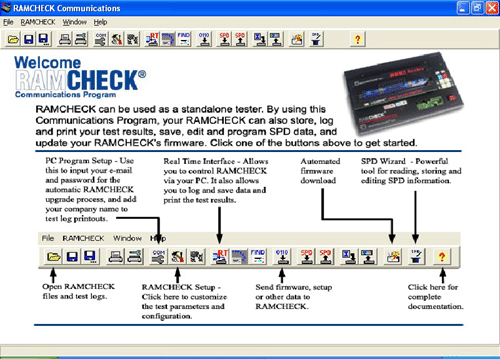
Next you need to confirm that the link between the
RAMCHECK and your computer is valid before any firmware
upgrade is possible.
![]() Turn the RAMCHECK on
and wait until the RAMCHECK finishes its boot up
sequence and it is in standby mode. Next, click on the
"Find RAMCHECK" icon to see if the RAMCHECK
Communications software detects the RAMCHECK.
Turn the RAMCHECK on
and wait until the RAMCHECK finishes its boot up
sequence and it is in standby mode. Next, click on the
"Find RAMCHECK" icon to see if the RAMCHECK
Communications software detects the RAMCHECK.
If the RAMCHECK software detects the RAMCHECK the following pop up window will come up as shown in the screen shot below. This shows that the RAMCHECK is detected and also displays the firmware version currently in your RAMCHECK, along with the serial number of your unit. Later versions will display additional information in this window. You are now able to upgrade to the latest firmware version posted on our web site.
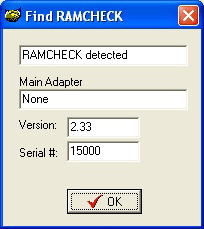
If you get the pop up window shown in the screen shot below, then the RAMCHECK software does not detect the RAMCHECK due to a hardware or Windows software conflict with the Com Port. No firmware upgrade is possible until this is resolved. For more information on how to resolve these conflicts please read this application note.
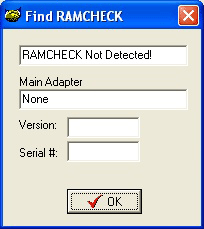
Once resolved, click on the "Find RAMCHECK" icon to confirm that the RAMCHECK is detected.
There are two options to download the firmware: The automated RAMCHECK Firmware Download through the RAMCHECK PC Communications software (recommended), or manually using your favorite Web browser. Both options require a password that you can attain via email free of charge by simply registering your RAMCHECK online.
Automated RAMCHECK Firmware Download
This is the easiest and fastest way to upgrade your RAMCHECK's firmware. Make sure that your computer has the RAMCHECK PC Communications software installed and you a live connection to the internet.
Note: If the computer you install the RAMCHECK software in is not connected to the internet then you must download the firmware manually using any computer that is connected to the internet and save the firmware to a floppy disk or CD to transfer the firmware file to the computer with the RAMCHECK software.
If you had not registered and received a password yet you can do this through the RAMCHECK PC Communications software by clicking on the "Help" topic at the top left of the Ramcheck software screen and clicking on "Register on Line" from the drop down menu which opens a simple web viewer that connects you to the product registration page on the INNOVENTIONS web site. Once you complete and send in the Registration form by clicking on the "Register" tab, a password will be instantly e-mailed to you.
![]() In order to download the firmware you must
first enter your user ID and password in the User
Information page by clicking on the PC/Software icon.
The page is seen below.
In order to download the firmware you must
first enter your user ID and password in the User
Information page by clicking on the PC/Software icon.
The page is seen below.
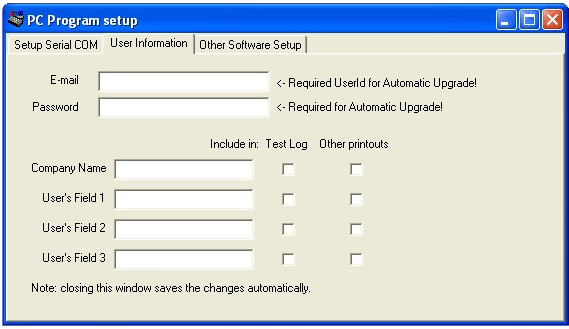
Please enter your email address in the "E-mail" field (which is the same as your user id) and your password in the "Password" field, then save it by closing the window.
![]() Next, click on the
Automated RAMCHECK Firmware Download icon. The following
window will be displayed as shown in the screen shot
below.
Next, click on the
Automated RAMCHECK Firmware Download icon. The following
window will be displayed as shown in the screen shot
below.

If you enter your email and password in the User Information page from above then the "UserId" and "Password" fields will be pre-filled.
Next, click on the "Connect" tab to connect to our FTP server to download the firmware. Please note that it may take several seconds to connect.
Once the firmware is downloaded the following windows will appear.
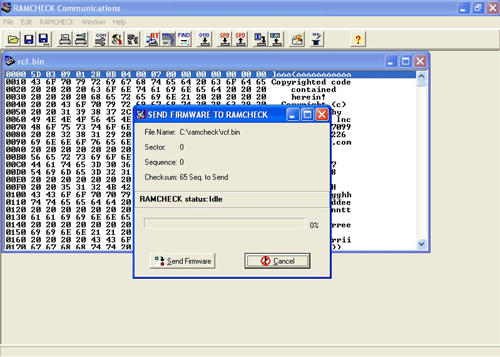
Next, click on the "Send Firmware" button. Once the download is complete and the pop up window disappears from your screen, look at the LCD display of the RAMCHECK to confirm that it displays "press ESC to reset". Press the ESC key on the RAMCHECK. The RAMCHECK should reboot with the new firmware revision. If by chance you get garbage characters, simply turn the unit off then on again. The RAMCHECK should re-boot correctly with the new firmware revision.
If you are unable to use the Automated RAMCHECK Firmware Download because you cannot connect to our FTP server due to your firewall or network configuration, you can download the firmware manually as described below.
Manually
To download the firmware manually simply open your favorite web browser and go to this download page. Next, click on the RAMCHECK Firmware (BIOS) Download (vs 2.xxe) link. The following window will appear:
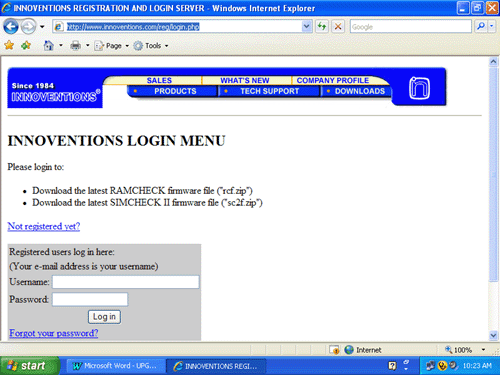
If you have not registered yet simply click on the "Not registered yet?" link which will take you to the product registration page. Once you complete and send in the Registration form by clicking on the "Register" button you will be quickly sent a password to the email address you've entered in the Registration Form. Your e-mail address will also serve as your user id. Once you attain your password go back to the log in page to enter it along with your user id and click on the "Log in" button.
If you have already registered enter your USERNAME and PASSWORD in the appropriate fields and click on the "Log in" button.
Next, click on the [RAMCHECK FIRMWARE] link and then the Download link under rcf.zip Version 2.xxE MM/DD/YY (@xxxKB). A pop up will appear as shown in the screen shot below:
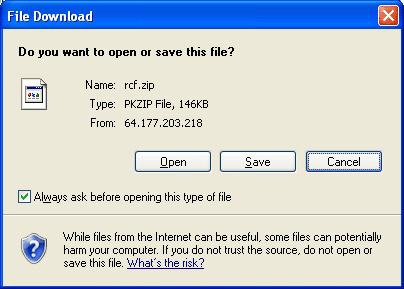
Click on the "Save" button to save the "rcf.zip" file to your hard drive. Next unzip the 'rcf.zip" using a ZIP utility program like WINZIP or PKZIP which unzips it to "rcf.bin" and save it to your hard drive or floppy disk. There is no more need for the internet so you can close your browser and internet connection if needed.
![]() Open the RAMCHECK PC
Communications program and click on the "Open" icon.
Direct the pop up window to where you have saved the
rcf.bin file earlier and open it by double clicking on
it. A pop up window will appear showing the firmware.
Here is an example:
Open the RAMCHECK PC
Communications program and click on the "Open" icon.
Direct the pop up window to where you have saved the
rcf.bin file earlier and open it by double clicking on
it. A pop up window will appear showing the firmware.
Here is an example:
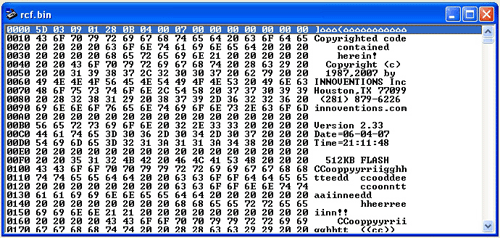
![]() While the firmware is still open click on the
"Send Firmware to RAMCHECK" icon. The following pop up
window will be displayed as shown in the screen shot
below.
While the firmware is still open click on the
"Send Firmware to RAMCHECK" icon. The following pop up
window will be displayed as shown in the screen shot
below.
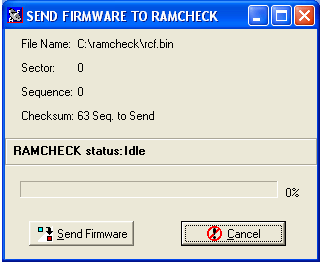
Make sure that the RAMCHECK is connected to your computer via the serial cable and turn the RAMCHECK on and wait until the RAMCHECK finishes its boot up sequence and it is in standby mode. Next click on the "Send Firmware" button. Once the download is complete and the pop up window disappears from your screen, look at the LCD display of the RAMCHECK to confirm that it displays "press ESC to reset", next press the ESC key on the RAMCHECK. The RAMCHECK should reboot with the new firmware revision, if by chance you get garbage characters instead simply turn the unit off then on again. The RAMCHECK should re-boot correctly with the new firmware revision.
CONTACTING OUR TECHNICAL SUPPORT DEPARTMENT
For more information, please call us at (281) 879-6226 M-F 9:00-5:00 Central Time, or send your e-mail to support@innoventions.com, or fax your message to (281) 879-6415. Please remember to include your phone and e-mail.
