RAMCHECK
SIMCHECK II
Tech Support
Introduction
Manuals
Software Downloads
FAQ
Calibration & Upgrades
SIMCHECK II Upgrade to RAMCHECK
Application Notes
Development Logs
Service & RMA Policy
News Releases
Links
Site Map
Home
Contact us at
(281) 879-6226
sales@innoventions.com
RAMCHECK SPD Management Manual Addendum
SPD - Serial Presence Detect
The Serial Presence Detect is a small 256-byte, 8-pin EEPROM chip mounted on most modern memory modules. It contains important information regarding the speed, size, addressing mode and various timing parameters of the module, so that the motherboard memory controller (chipset) can better access the memory device. Wrong data in the SPD, or a module without SPD, may cause your PC to crash, or even not to boot up at all.
RAMCHECK as a stand-alone unit, and together with the RAMCHECK Communications program, provides you with useful tools for complete SPD management. You can view, edit, manage SPD files on your computer, and perform actual SPD programming. Version 2.14 introduced two new utilities - SPD Wizard which provides you with complete information for each SPD byte/bit you edit; and SPD Text Editor which allows you to type regular text into an "unused" section of the SPD file. Memory module manufacturers can also use the Production Mode to automatically program their modules' SPD chips at the conclusion of the test.
WARNING: WRONG SPD DATA ON A MEMORY MODULE MAY HALT THE PC ON WHICH IT IS INSTALLED! SPD PROGRAMMING SHOULD BE DONE ONLY BY ADVANCED USERS. ALWAYS KEEP BACKUP FILES!
OVERVIEW OF SPD MANAGEMENT
RAMCHECK SPD Management mode is the operational mode to read and program SPD data. When RAMCHECK operates as a stand alone unit, you can read SPD data from a master module into a buffer in RAMCHECK's own memory, and then use the buffer's data to verify or program SPD chips on other modules.
When RAMCHECK communicates with the PC Communications program, you can further read SPD data into the PC, edit the data on your PC screen, save it into *.spd files on your PC, or download stored SPD files into RAMCHECK's buffer for programming other modules.
RAMCHECK BUILT-IN SPD MANAGEMENTACCESSING SPD MANAGEMENT MODE
You can access the SPD Management mode either from Standby Mode or from Basic Test.
ACCESSING FROM STANDBY: From Standby mode, press F4 and select F3 for SPD MANAGEMENT.
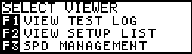
ACCESSING FROM BASIC TEST: After the Basic Test is complete, several summary screens will follow, concluding with the following screen that allows you to access SPD Management by pressing F5:
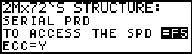
You can skip to the SPD management access screen during
the Basic Test, without waiting for the end of the test, by entering F5![]() F3
F3![]() F5.
F5.
RAMCHECK SPD MANAGEMENT FUNCTIONS
The SPD Management menu provides four functions:
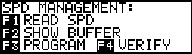
READ SPD
Use F1 to read the SPD data of the current DUT into RAMCHECK's internal buffer.
The SPD viewer displays information in a
multipage list format. Use the ![]() and
and ![]() keys to scroll between the
pages. The following screen images show a partial view of the SPD codes for a
typical SDRAM 168-pin DIMM.
keys to scroll between the
pages. The following screen images show a partial view of the SPD codes for a
typical SDRAM 168-pin DIMM.
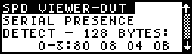 |
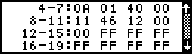 |
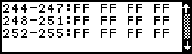 |
In the above examples, byte 0 contains "80", byte 1 contains "08", byte 5 contains "04", and byte 9 contains "46". You will also note that bytes 244 through 255 contain "FF"; this is an indication that these bytes are not being used. You must be familiar with HEX notation (0,1,2,....,9,A,B,C,D,E,F) to work with SPD data.
SHOW BUFFER
Use F2 to display the data in RAMCHECK II's buffer. You can copy data from a master SPD device into the buffer for later copies to other modules, or you can download an SPD file from your PC to the buffer.
PROGRAM
Use F3 to program the data in the buffer into the SPD on the inserted DIMM module. To avoid casual users from programming wrong SPD data, the default SPD setting in your RAMCHECK is to have SPD programming disabled:
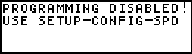
To enable SPD programming, press (F2) for "SETUP" then (F5) for "NEXT" then (F2) for "SPD".
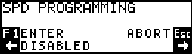
Use the right arrow button to select the programming mode:
BYTE MODE PROGRAMMING - each byte of the SPD is written to a specific address in the SPD EEPROM. This is the slowest mode but it should work with almost all SPD devices.
8 or 16 BYTE PAGE MODES - write data into the SPD at groups of 8 or 16 bytes at a time. These are faster modes but may not be compatible with all SPD devices.
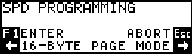
ALWAYS MAKE BACKUP FILES BY UPLOADING THE SPD DATA TO YOUR PC AND SAVING IN *.SPD FILES. Once backups are made, you can experiment with the various Programming Modes to find the one best suited for your application.
Remember that you must have a valid SPD file in the RAMCHECK buffer (use SHOW BUFFER to make sure) before you start programming. Press F3 at the SPD Management mode to program your SPD. RAMCHECK programs the SPD and verifies the data with an OK (or fail) message at the bottom of your screen:
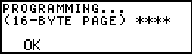
VERIFY
The VERIFY function (F4) compares the actual SPD data on the inserted module with RAMCHECK's internal buffer.
PC COMMUNICATIONS PROGRAM SPD SUPPORT
The RAMCHECK PC Communications program significantly enhances your SPD support:
- It allows you to transfer SPD data between RAMCHECK's buffer and the PC.
- It provides an advanced SPD Hex Editor with which you can change or print the SPD data. While the SPD Hex Editor is opened, you can activate the new SPD Wizard or the new SPD Text Editor.
- Verify and correct the SPD Checksum Byte 63.
- It provides unlimited filing on your PC hard disk for all your SPD files. You can download your edited SPD or stored SPD files back onto RAMCHECK for subsequent programming of your modules.
- If you are a memory manufacturer, you can use the new Production Mode to automatically program your modules' SPD chips at the conclusion of the test.
SPD TRANSFERS BETWEEN RAMCHECK AND THE PC
The RAMCHECK Communications program allows you to upload SPD data from RAMCHECK's buffer to the PC, to edit the SPD data, to save and retrieve SPD data files, and to download SPD data into RAMCHECK's buffer.
Once you have read the SPD data into RAMCHECK's
buffer (by pressing F1=READ SPD on RAMCHECK's own SPD Management menu), you may
click the ![]() button to
download the SPD data to the PC. The following SPD main Viewer will appear
after acquiring the 256 SPD bytes.
button to
download the SPD data to the PC. The following SPD main Viewer will appear
after acquiring the 256 SPD bytes.
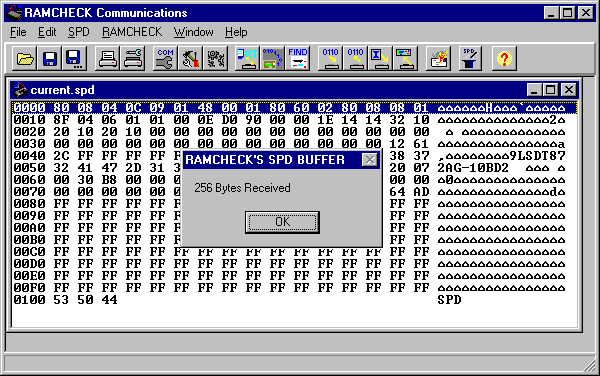
The viewer is an hexadecimal line editor, with edits 16 bytes per line. The first column indicate the starting SPD address for the group of 16 bytes of the current line. The following 16 bytes (two hex digits each) are the actual data to be edited. The last wide column is the ASCII representation of the data, which is meaningless for the module memory parameters, but may reveal manufacturer's codes.
Once the SPD information is edited, it can be
saved by choosing the SAVE AS function from the File menu and saved with a
*.SPD extension, or it can be sent to RAMCHECK buffer (by clicking the
![]() button) for subsequent
programming the SPD of your modules. Similarly, previously saved SPD files can
be opened and sent to RAMCHECK.
button) for subsequent
programming the SPD of your modules. Similarly, previously saved SPD files can
be opened and sent to RAMCHECK.
SPD DATA EDITING
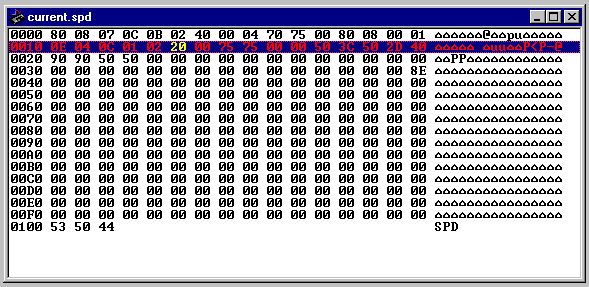
To edit this information, double click on any byte shown. The line will be highlighted and the selected byte will change its color and allow you to enter a new value. Use the mouse or the right/left arrows keys to navigate throughout the highlighted line.
| NOTE: |
| Any byte changes in the highlighted line will not be accepted until the <Enter> key is pressed or a new line is selected. |
NEW SPD EDITING UTILITIES
We have added two new editing utilities with Version 2.14 of the RAMCHECK Communications program. You can obtained the updated version from this Download page.
SPD WIZARD
The SPD Wizard is a specialized popup utility, which assist you in determining the functionality of each byte (and bit) of the open SPD file. With it, editing SPD files become much easier as you do not need to flip through several pages of SPD description manual - the SPD Wizard guides you on line!
You can activate the SPD Wizard only when the
SPD Hex Editor is opened with either an SPD file or with SPD data read from
RAMCHECK's SPD buffer. One way to activate the SPD Wizard it to click the
![]() button.
Another way is to select the "SPD Wizard" (or press Ctrl+w) from the
"SPD" menu item. Yet another way is to right click the mouse and to
select "SPD Wizard" from the Popup Menu.
button.
Another way is to select the "SPD Wizard" (or press Ctrl+w) from the
"SPD" menu item. Yet another way is to right click the mouse and to
select "SPD Wizard" from the Popup Menu.
You can control the starting byte for the SPD Wizard by clicking the desired byte on the SPD Hex Editor before activating the SPD Wizard.
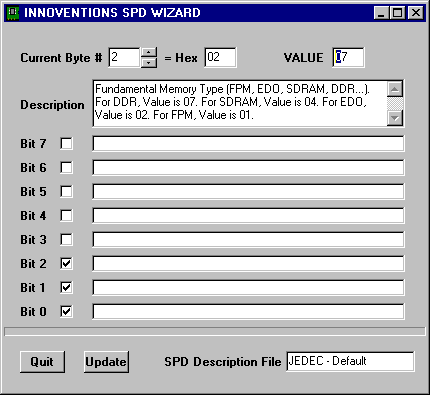
We have designed the SPD Wizard to be intuitive and easy to use. It has an on-line help (accessed by pressing F1) which provides detailed information on the various controls.
Special Credits: SPD Wizard and associated SPD byte description files were written by Oren Feinstein, an engineering student from the University of Texas, as part of his 2001/2002 Internship.
SPD TEXT EDITOR
Unlike the Hex Editor and the SPD Wizard which allow you to edit SPD bytes as binary/hexadecimal number, the SPD Text Editor provides a convenient and intuitive way for editing text sections of the SPD file.
You can activate the SPD Text Editor only when the SPD Hex Editor is opened with either an SPD file or with SPD data read from RAMCHECK's SPD buffer. One way to activate the SPD Wizard it to select the "SPD Text Editor" (or press Ctrl+t) from the "SPD" menu item. Another way is to right click the mouse and to select "SPD Wizard" from the Popup Menu. Yet another way is to click on the right column of the Hex Editor (in line #5 or above).
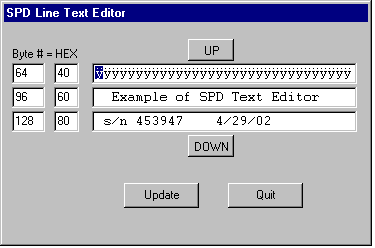
The SPD Text Editor has an on-line help (accessed by pressing F1) which provides detailed information on the various controls. The program's on-line help also include a detailed tutorial on how to use all the SPD editing tools.
PRODUCTION MODE
RAMCHECK also utilizes a new feature called Production Mode. This mode enables RAMCHECK to automatically program the SPD of your tested modules, either after Basic Test, or after Extensive Test.
For further information on what functions are assigned to each SPD setting, please review application note SPD Data Standards.
